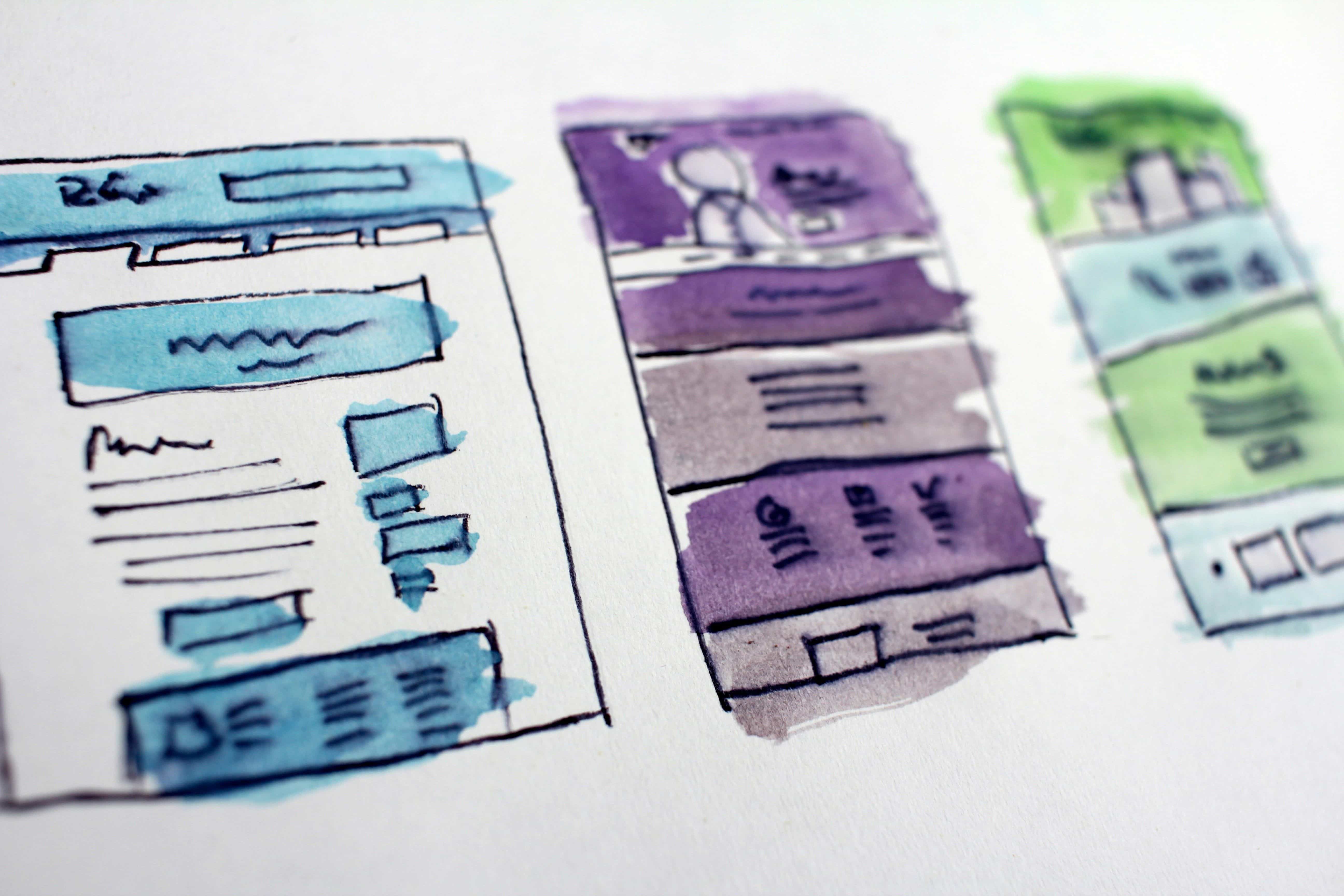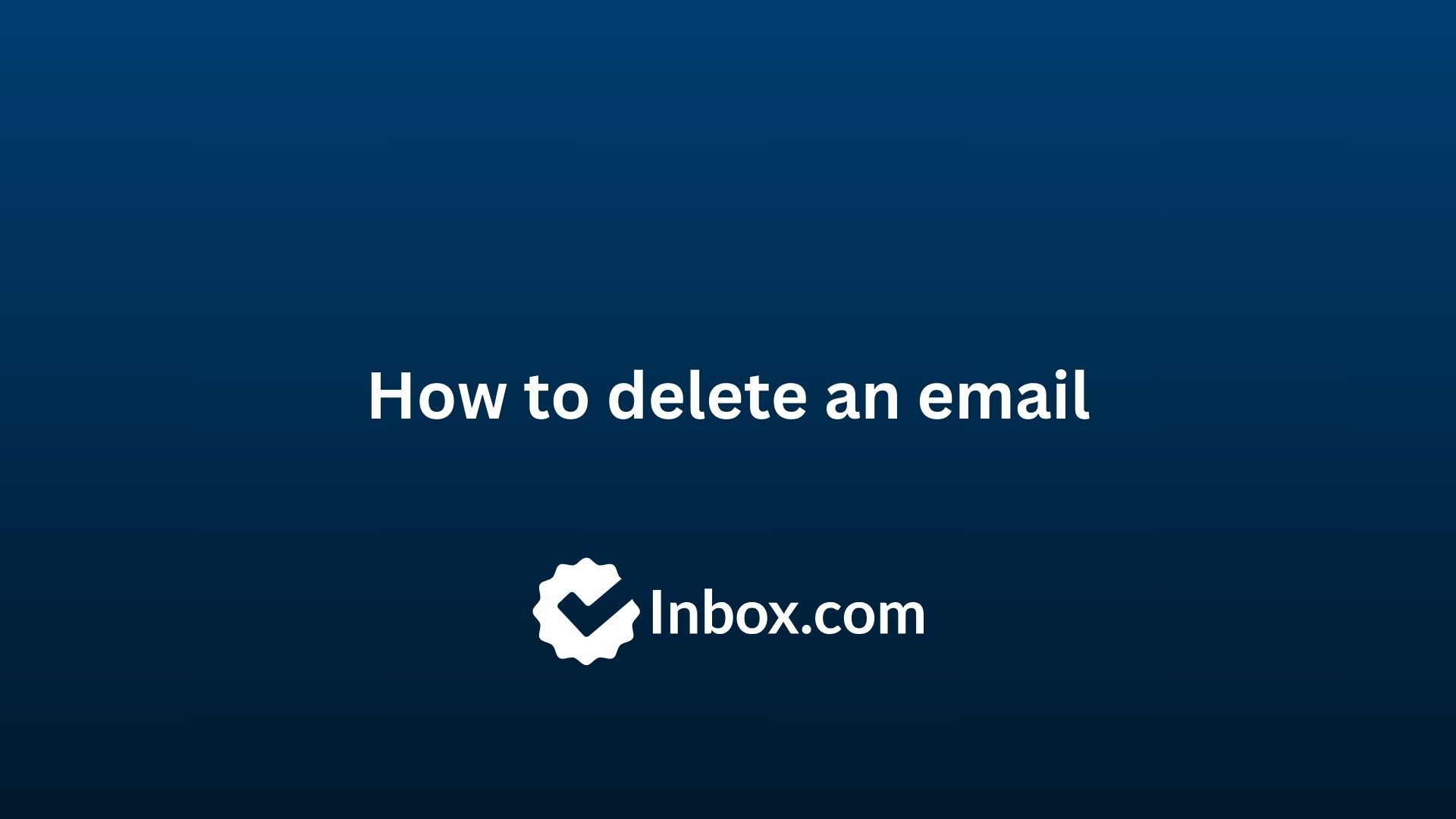
How to delete an email
Note: This is a quick guide to deleting emails across different providers and devices. If you want to delete an account rather than an individual email, then check out this guide on how to delete an email account, which covers how to delete your account on various devices and providers.
If you want to find out how to delete an individual email, read on.
Email management is an essential aspect of maintaining a clutter-free inbox. Whether you're using Inbox.com or other providers, learning how to delete emails efficiently is crucial. In this guide, we'll walk you through the steps on how to delete emails and other email deletion topics.
Deleting Emails on Different Email Providers
1. Gmail
- Open the Gmail app or log in to your Gmail account on a web browser.
- Locate the email you want to delete.
- On the web, click the trash icon (🗑️) in the toolbar, or on mobile, tap and hold the email, then select "Delete."
- To delete multiple emails, use the checkboxes and select "Delete" from the toolbar.
2. Yahoo
- Access your Yahoo Mail account through the web or the Yahoo Mail app.
- Select the email you wish to delete.
- Click the trash icon (🗑️) on the web or tap "Delete" on the mobile app.
- For multiple emails, use the checkboxes and select "Delete."
3. Outlook
- Log in to your Outlook account via the web or the Outlook app.
- Find the email you want to delete.
- Click the delete icon (🗑️) on the web or tap "Delete" on the mobile app.
- To delete multiple emails, use checkboxes and select "Delete."
4. iCloud
- Open the Mail app on your Apple device or log in to iCloud Mail via a web browser.
- Select the email you wish to delete.
- Tap the trash icon (🗑️) on the app or click "Delete" on the web.
- Delete multiple emails by selecting them and choosing "Delete."
How to delete emails on iPhone (iOS)
- Open the Mail app on your iPhone.
- Tap and hold the email, then select "Move."
- Choose "Trash" to delete the email.
How to delete emails on Android
- Launch the Email app or the Gmail app on your Android device.
- Select the email to delete.
- Tap the delete icon (🗑️) or select "Delete."
FAQs
Can you delete an email you sent?
Unfortunately, if you’re wondering how to delete an email you sent, we have bad news. Once an email is sent, it cannot be deleted from the recipient's inbox. However, some platforms have an "Undo Send" feature within a short time frame after sending.
What is the difference between archiving and deleting?
Archiving preserves emails for future reference without cluttering your inbox. It's an excellent way to organize important messages without permanently deleting them. All email providers offer this service – just click “Archive” instead of “Delete” to move emails to the “All Mail” folder (in Gmail) or another designated archive folder.
How do I get rid of spam emails?
You can delete spam emails every time they come up, but they will keep cluttering your inbox and this can be time-consuming. Instead, sign up for an Inbox.com account for spam-free, ad-free, secure email.
Updated: October 18, 2024 at 12:24 AM
Published: October 18, 2024 at 12:24 AM