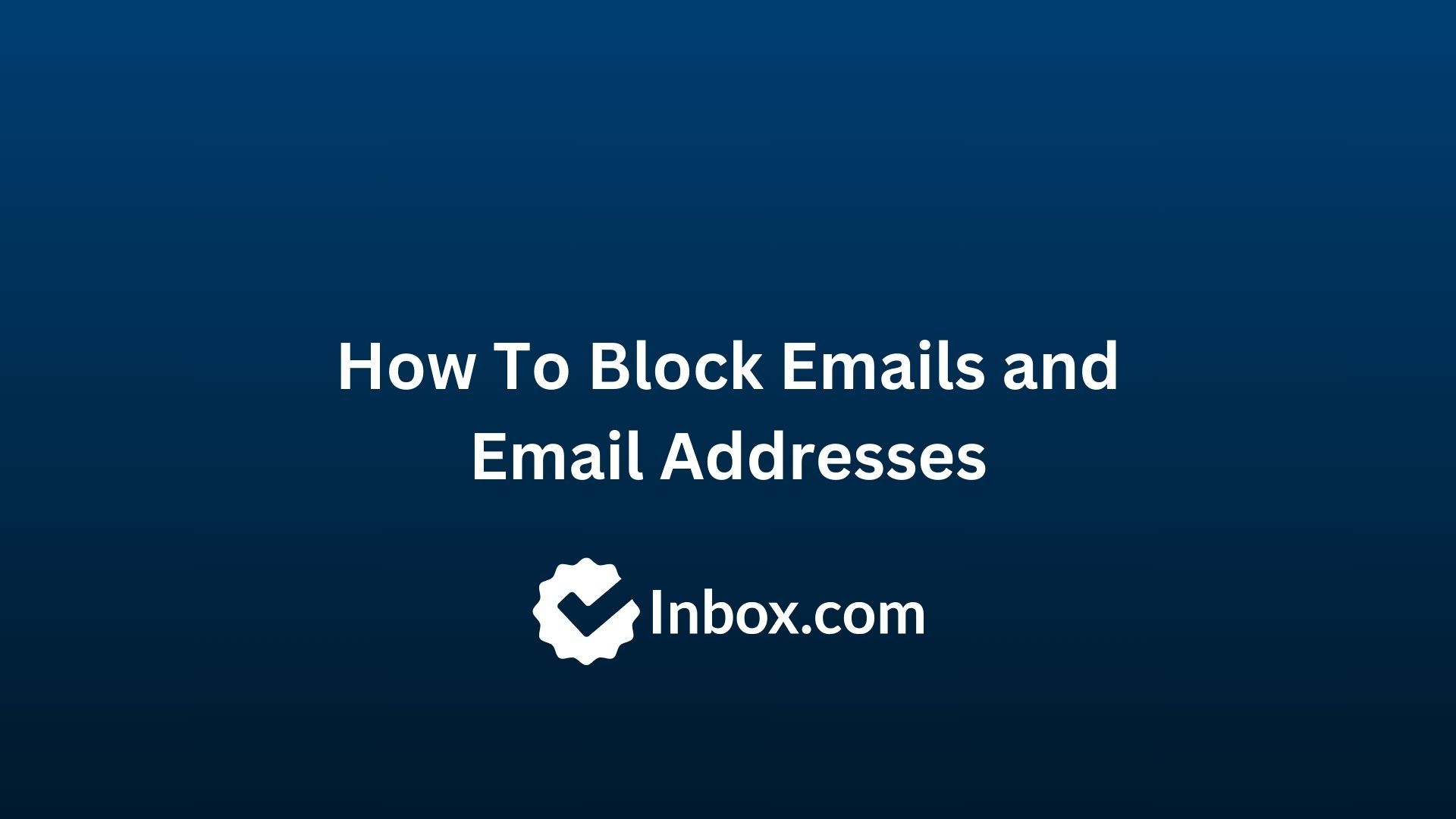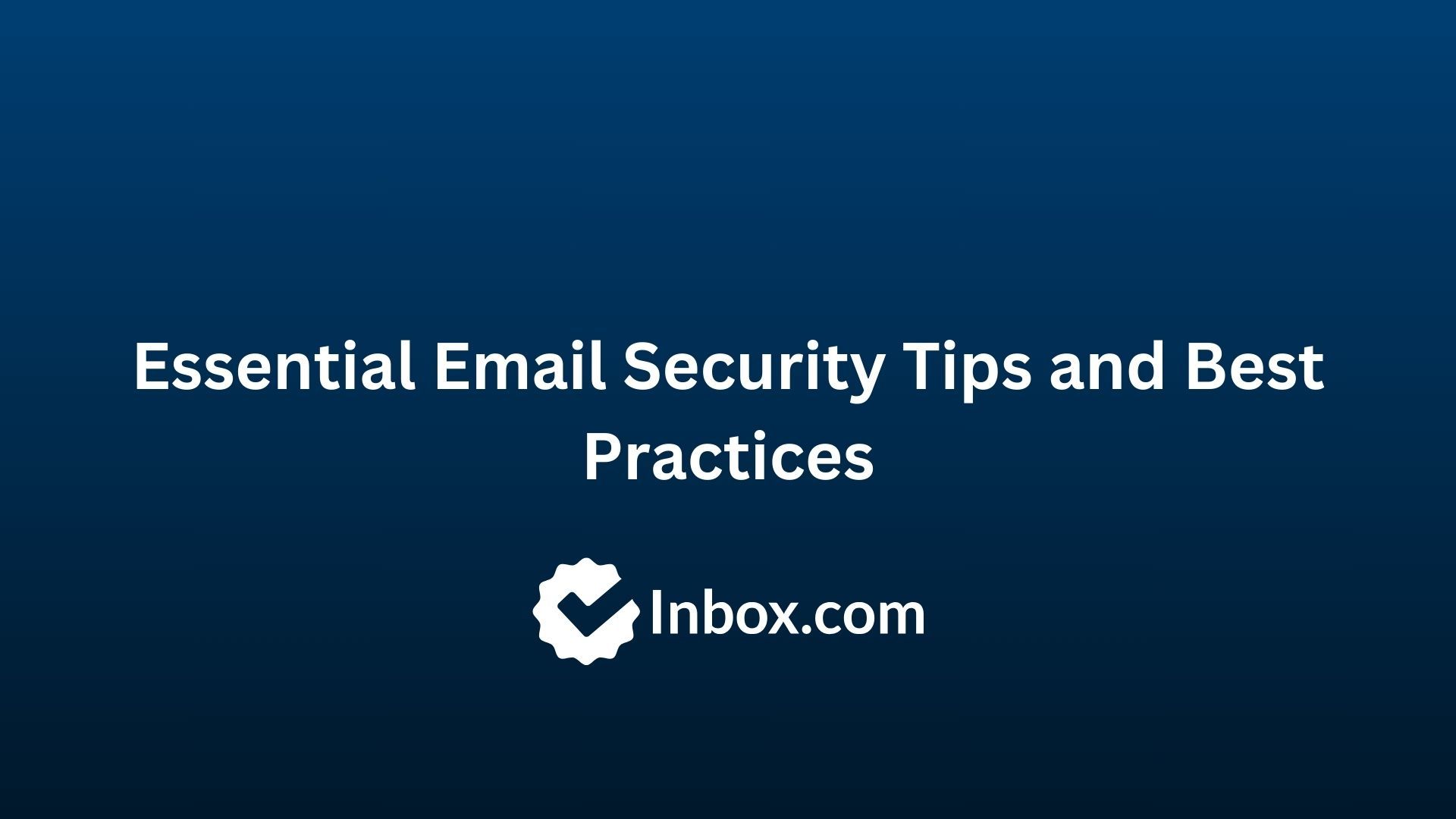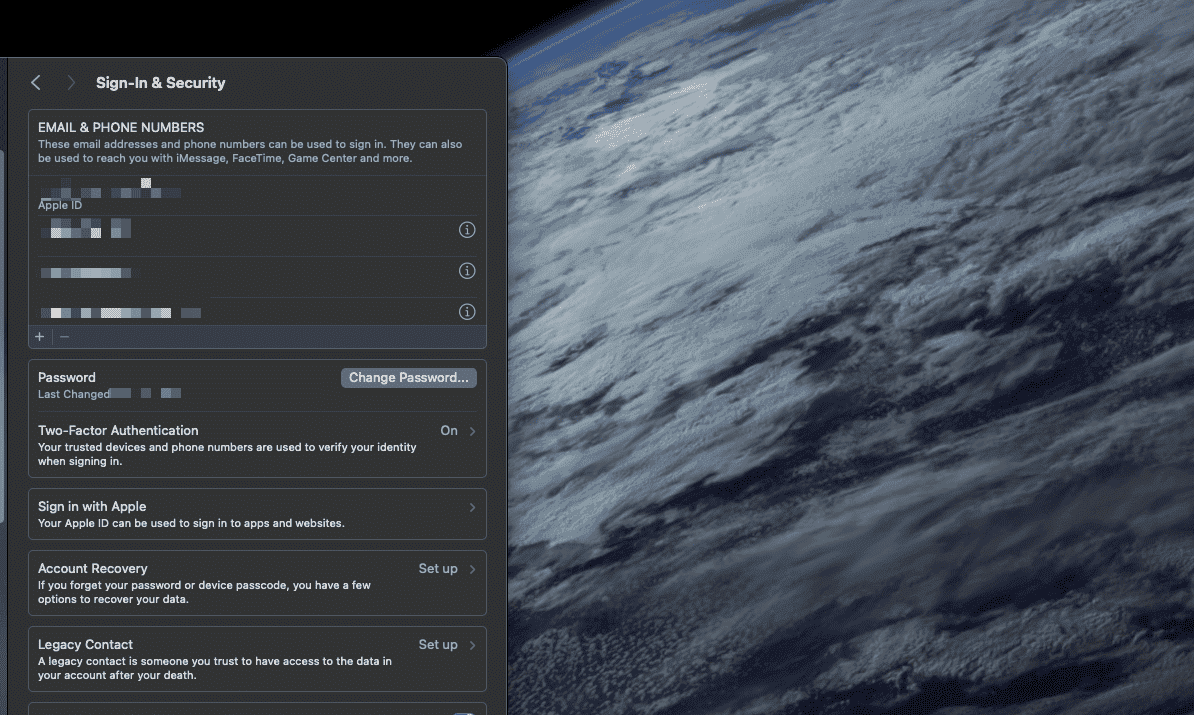
How To Change Your Email Password
Passwords are an integral part of email security. You may want to change your current email password for various reasons. Maybe you feel it's time to update your old password. Perhaps you've accidentally revealed it or it has become compromised in some way. Regardless of the reason, we encourage you to create a unique and strong password using a combination of upper and lowercase letters, numbers, and symbols.
In this guide, we're going to explain a step-by-step process to change your email password on Inbox.com, Gmail, Yahoo, Outlook, iCloud, and Thunderbird on iPhone and Android.
Let’s get started:
How to change your email password on Inbox.com
With access to the account
If you've got access to the account, and have the ability to log in, you can change your password by doing the following.
Step 1: Log in to app.inbox.com
Step 2: Go to Settings
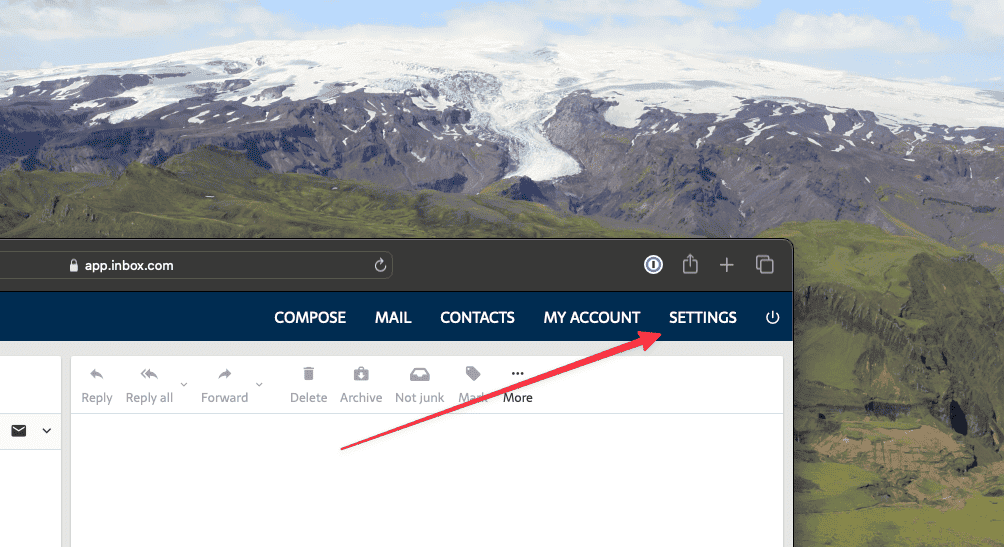
Step 3: Select the Password-menu
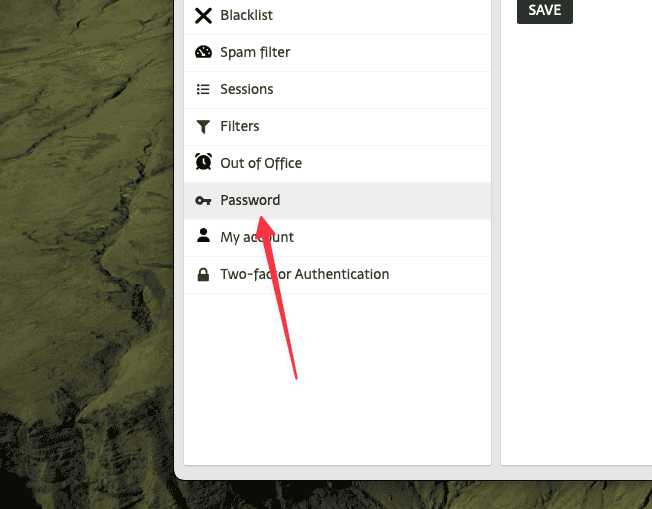
Step 4: Change your password
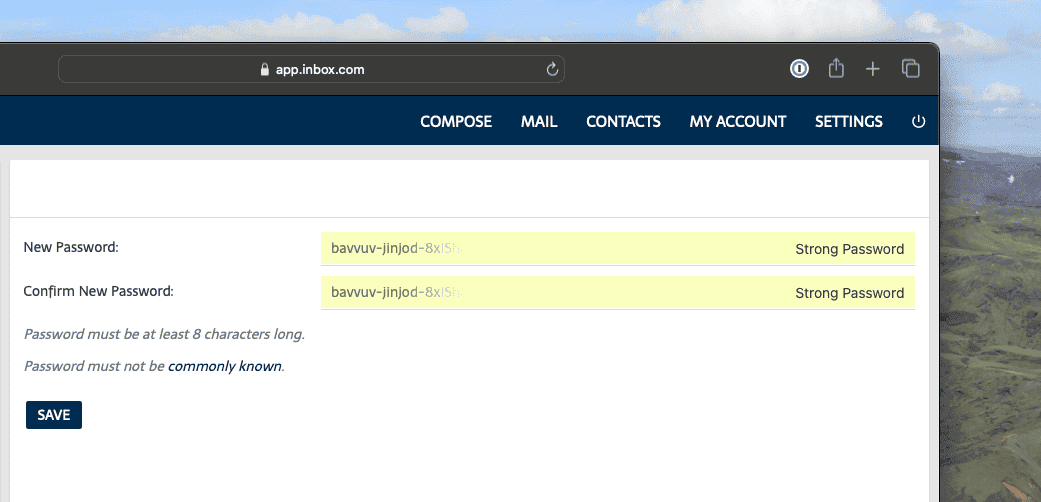
Without access
If you've forgotten your password, you can change your Inbox.com-password in the following way.
Step 1: Log in to app.inbox.com
Step 2: Select Forgot password
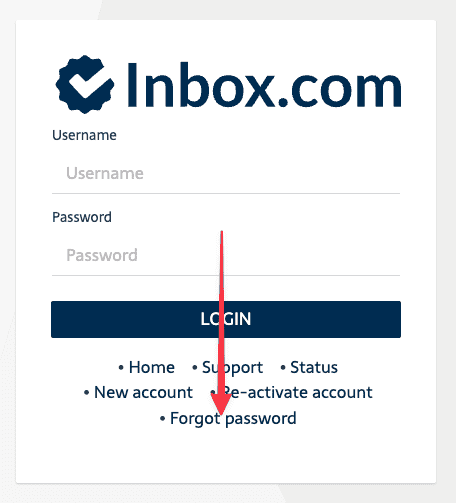
Step 3: Enter your email address
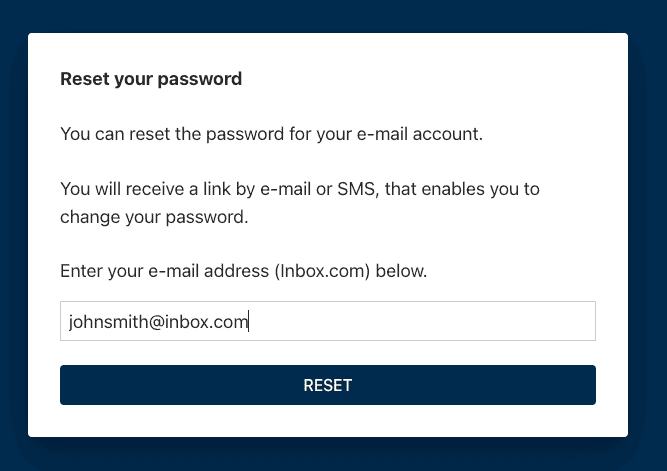
Step 4: Select your reset method
You will be able to receive the link for you password reset either by mail or by SMS. If you do not have access to your email address at all, you will need to reset the password by SMS.
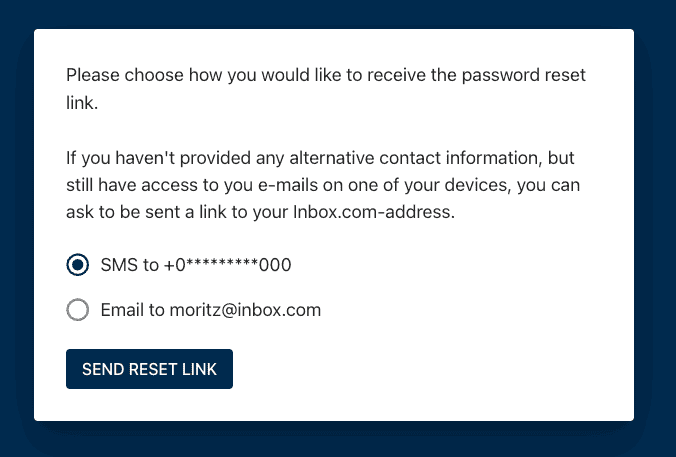
Step 5: Receive the reset-link
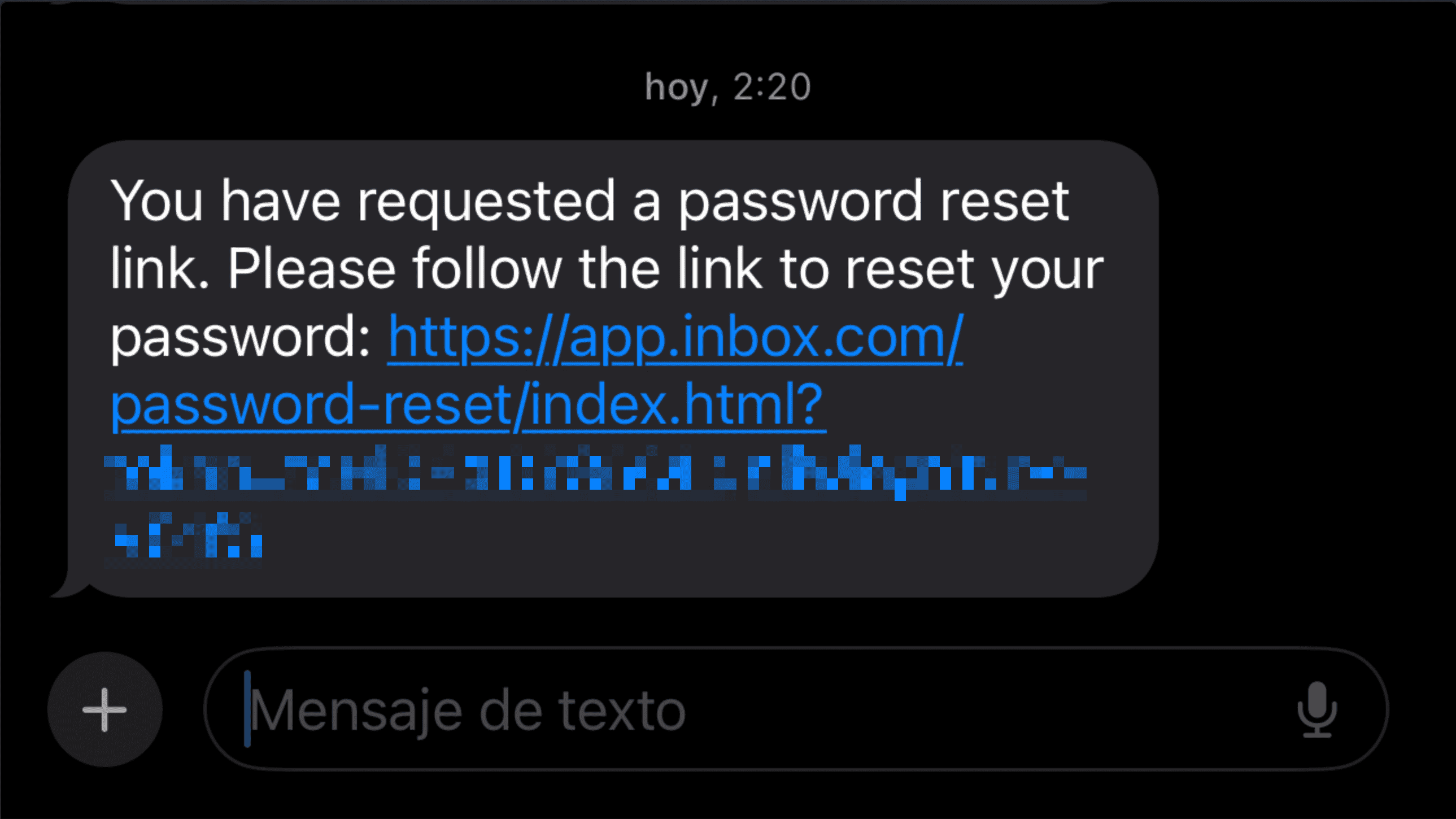
Step 6: Reset your password
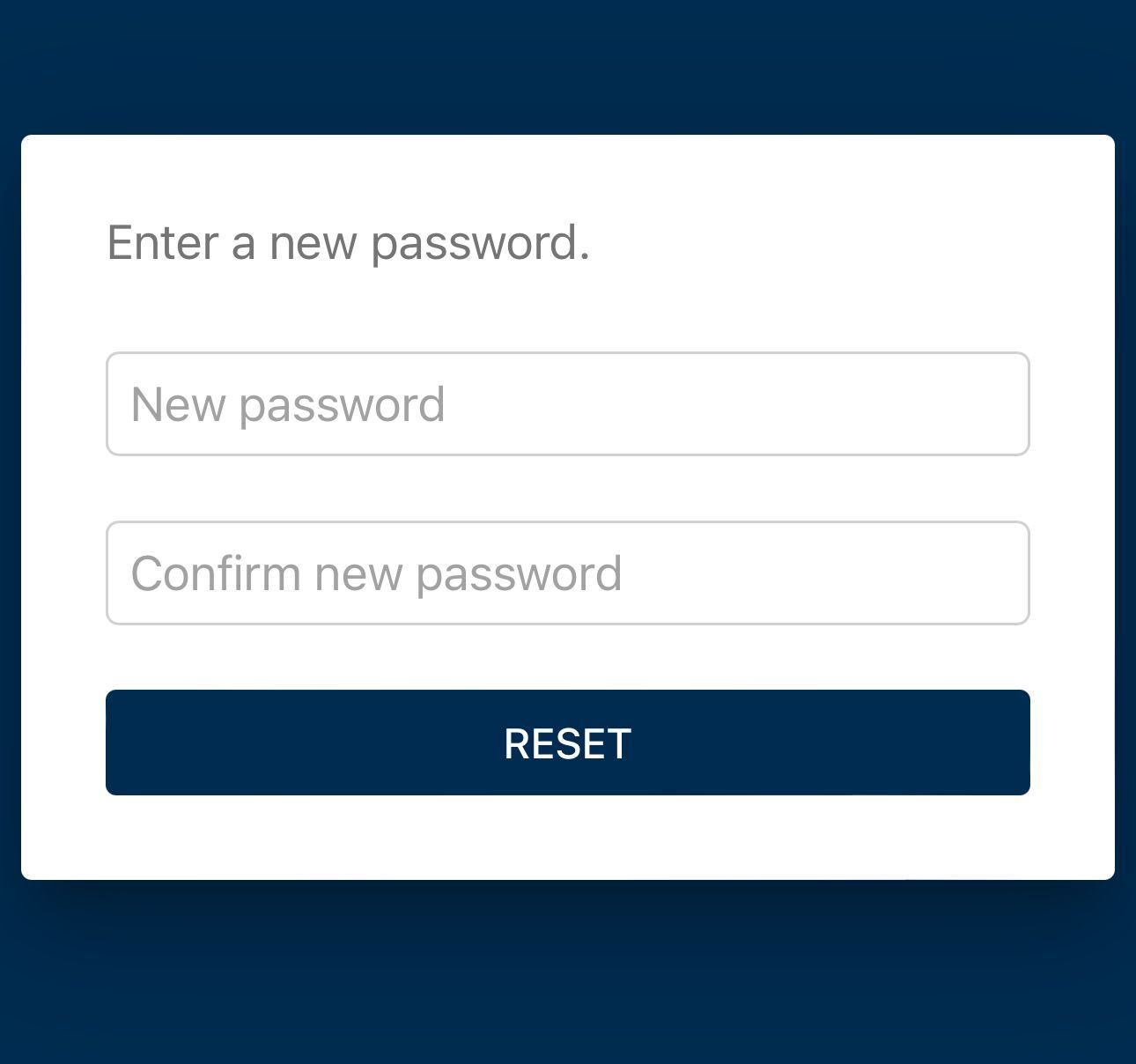
How to change email password on Gmail
On a computer
Step 1: Sign in to your Gmail Account.
Step 2: Click on the Settings – gear icon on the top-right corner of your screen.
Step 3: Click on See all settings.
Step 4: Tap the Accounts and Import tab and tap Password.
You’ll be asked to enter your current password. Step 4: Enter your new password.
Step 5: Tap Change Password.
On an Android device
Step 1: Open the Settings app.
Step 2: Go to Google > Manage Your Google Account.
Step 3: Tap Security > Signing in to Google
Step 4: Tap Password and enter your new password.
Step 5: Tap Change Password.
On an iPhone or iPad
Step 1: Open the Gmail app on your iOS device or visit myaccount.google.com.
Step 2: Tap your profile picture or initials.
Step 3: Select Google Account.
Step 4: Navigate to Personal info > Basic info > Password
Step 5: Enter your new password and select Change Password.
How to change your email password at Outlook
At Outlook.com
Step 1: Go to Microsoft account security.
Step 2: Under Password Security, tap Change my password.
Step 3: Enter your new password.
Step 4: Click Save.
Outlook Windows Client
Step 1: Open the app and go to the File menu.
Step 2: Tap Account Settings > Manage Profiles.
Step 3: Click Email Accounts.
Select your account and tap Change.
Step 4: Enter your new password and click Next.
Confirm the password change and close the Account Settings window.
Outlook Mac Client
Step 1: Go to **Outlook Preferences (**⌘ + ,) > Accounts > Outlook account.
Step 2: Type your new password in the Password field.
Close the Accounts window.
On Android and iPhone Devices
Step 1: Open the Outlook app.
Step 2: Tap your profile picture in the top-left corner.
Step 3: Click the Settings gear icon in the bottom-left corner > Outlook account.
Step 4: Scroll down and tap RESET ACCOUNT.
Step 5: Update your password if asked to do so.
How to change the password of your Yahoo account
On a computer
Step 1: Sign in to your Yahoo account.
Step 2: Hover over your profile icon and go to Settings.
Step 3: Go to Account Security, and scroll down until Change password option.
Step 4: Click Change password and enter a new password.
Get the on-screen confirmation.
These instructions apply to any desktop browser.
On an Android device
Step 1: Click your account icon in the top-left corner.
Step 2: Go to Manage accounts > Account info for the account for which you want to change your password.
Step 3: Tap Security settings and scroll down to locate the Change password button.
Step 4: Tap Change password and enter your new password.
On an iPhone or iPad
Step 1: Launch the Yahoo Mail app on your iOS device.
Step 2: Click on the Yahoo account icon and tap Settings.
Step 3: Tap Account info > Security Settings.
Step 4: Tap Change password. Enter your new password.
How to change the email password for Apple iCloud
On the web
Step 1: Sign in to appleid.apple.com.
Step 2: In the Sign-In and Security section, click Password.
Step 3: Enter your new password and confirm. Finally, tap Change Password.
On iPhone, iPad or iPod touch
Step 1: Go to Settings > Your name > Password & Security.
Step 2: Tap Change Password and enter your current password or passcode.
Step 3: Type in your new password and confirm.
Step 4: Tap Change or Change Password.
On Mac
Step 1: In the Apple menu, go to System Settings or System Preferences.
Step 2: Select your name/Apple ID.
Step 3: Tap Password & Security > Change Password.
Step 4: Enter your Mac’s password.
Step 5: Enter the new password and verify it.
Step 6: Finally, tap Change.
How to change the password in Thunderbird
Step 1: Open Mozilla Thunderbird on your device, and go to Tools > Account Settings.
Step 2: In the Account Settings menu, select and click on the account whose password you want to change.
Step 3: Under the selected account, click Server Settings and locate the Password field. Step 4: Type in your new password and confirm it for verification.
Step 5: Tap on the OK button to save the changes.
Creating a strong password helps protect your email ID. At the same, it's crucial to use a reliable and secure email service to protect your email ID from potential cyber threats. Inbox.com is a premium email service committed to users' privacy and security - consider signing up today.
FAQs - How to Change Your Email Password
How often should you change your email password?
According to cybersecurity experts, you should change your email password once every three months to protect your account from malicious access. In addition, there may be situations when you’ve to change your password immediately, for example, when you receive a phishing email or your computer is attacked by malware.
I forgot my email password. What should I do?
If you forget your email password, you can reset email password to a new one. As you click on reset password, you’ll most likely receive a verification code or link to your registered phone number or alternative email address. Using that code/link, you can reset and change your password.
How to create a strong email password?
A strong email password should have a minimum of 12 characters and include a mix of upper and lowercase letters, numbers, and symbols. Avoid common words, and also avoid using the same password for multiple accounts.
Updated: June 13, 2024 at 11:24 PM
Published: February 20, 2024 at 1:16 AM